Video
1 / 11
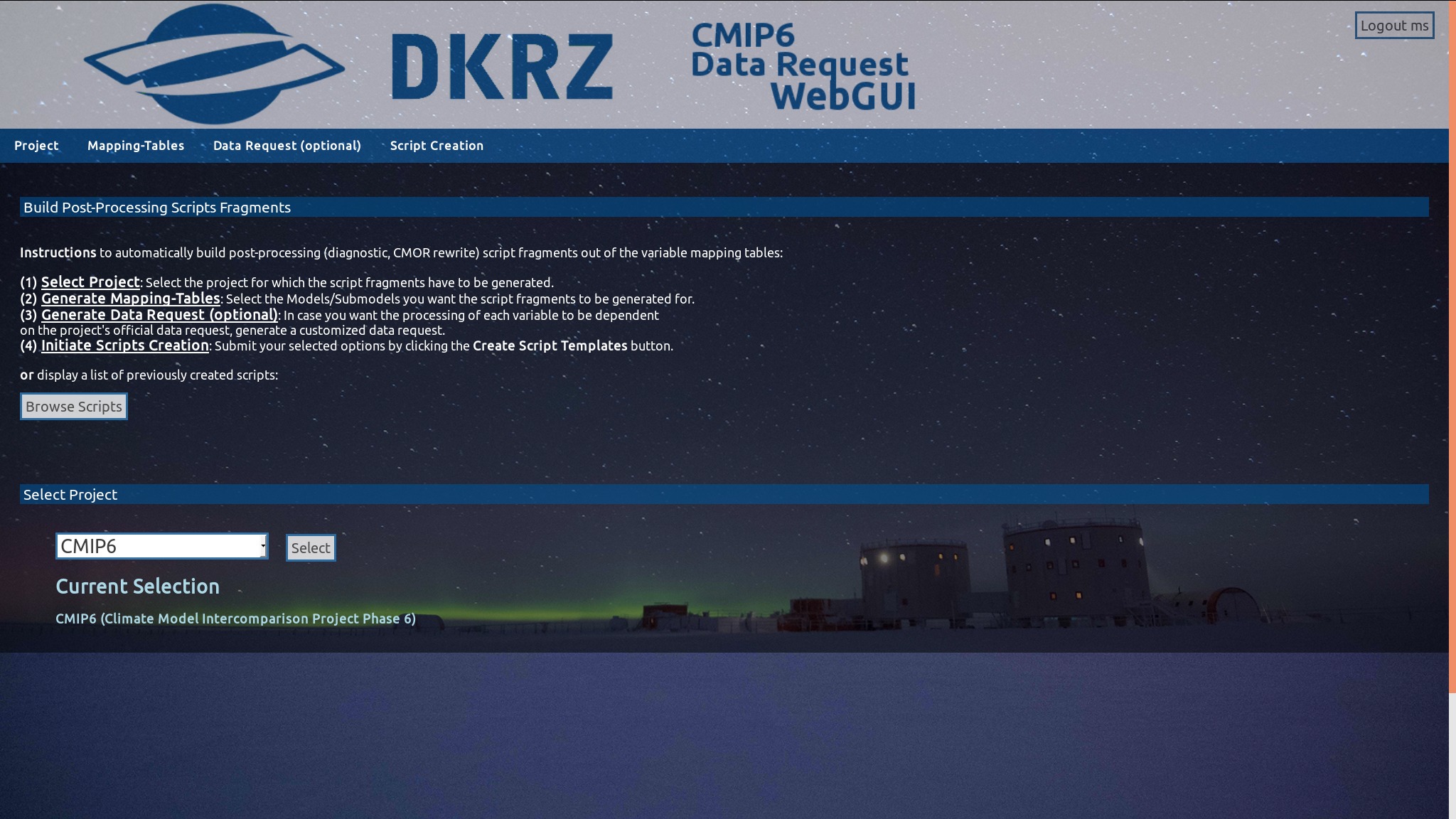
There are 4 easy steps to create the PostProcessing Script Fragments for the desired submodel(s). The first is to choose the project (Default: CMIP6). All created scripts will be saved and logged and can be downloaded again at anytime by clicking on the Browse Scripts button (later more).
2 / 11
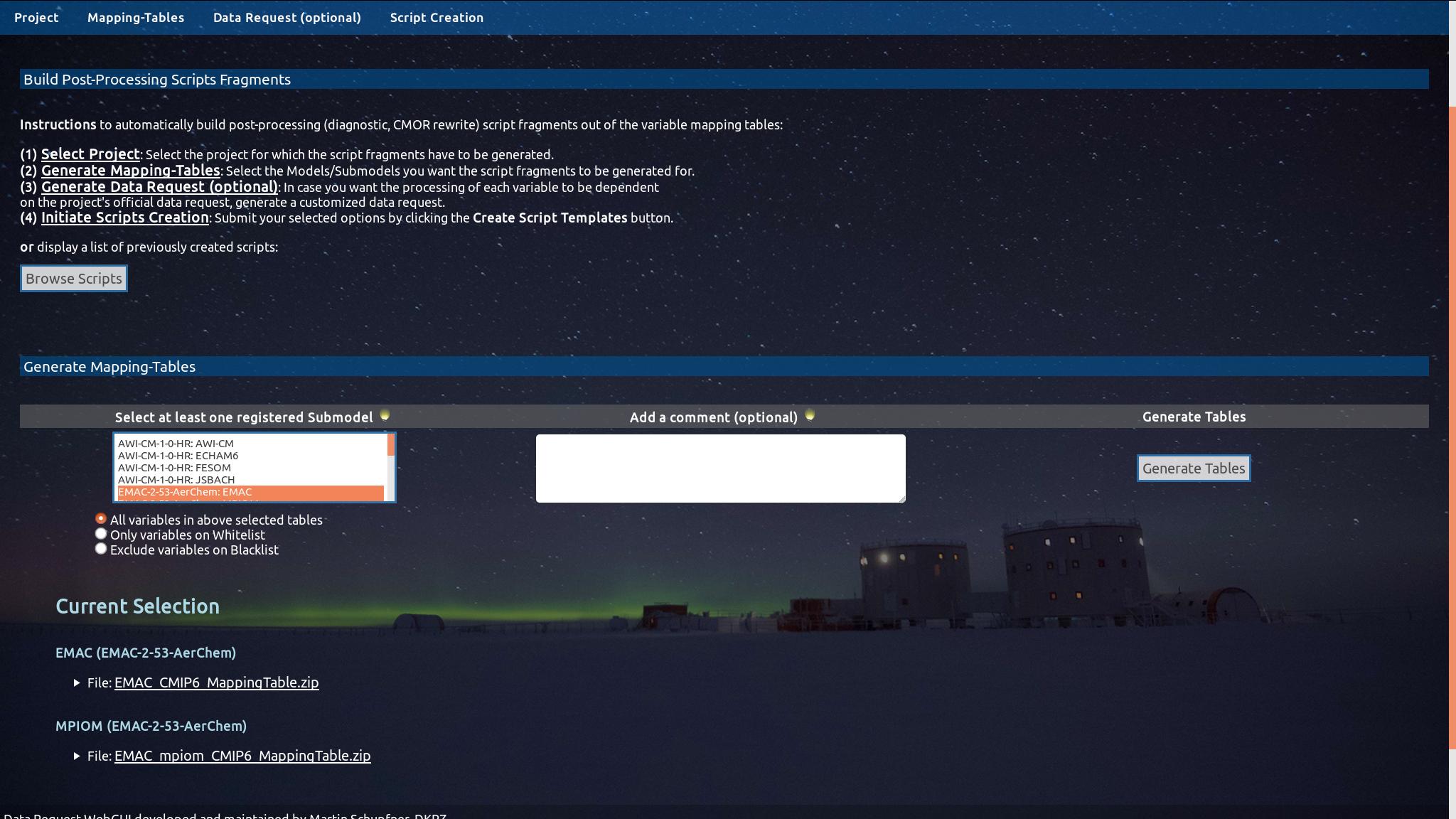
The second step is to select the submodel(s) you want to create the script fragments for. Hold 'CTRL' to select more than one. Below you may apply a Black- or Whitelist to exclude variables from the post processing. How to create a Black-/Whitelist is explained in the Variable Mapping HowTo. Then, optionally enter a comment and click the Generate Tables button. The produced tables are the same ones one can produce on the VariableMapping page.
3 / 11
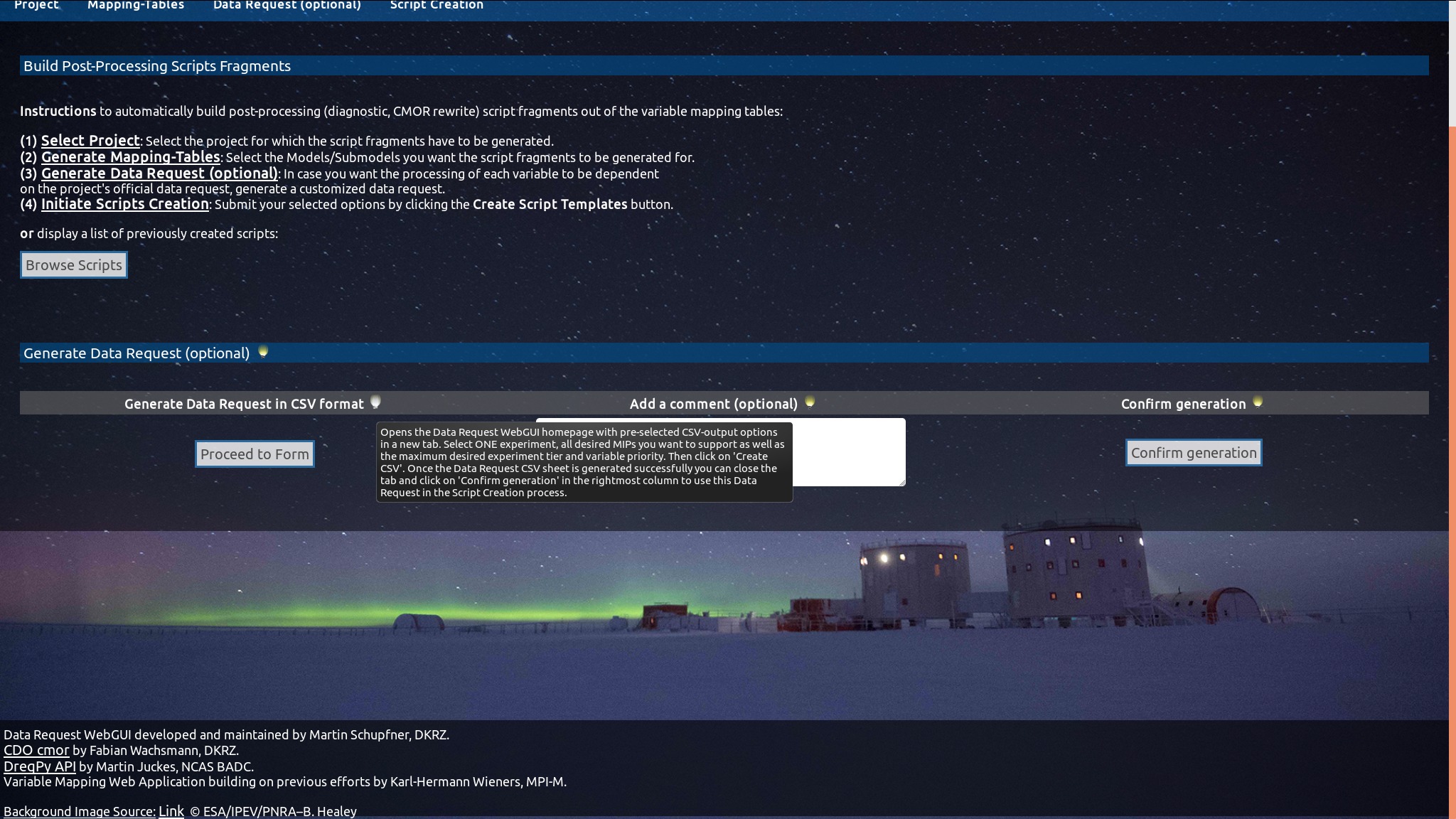
The optional third step is to compute a data request that is being used to automatically create configuration files that allow the user to turn off the post processing for variables that are not requested. Press the Proceed to Form button.
4 / 11
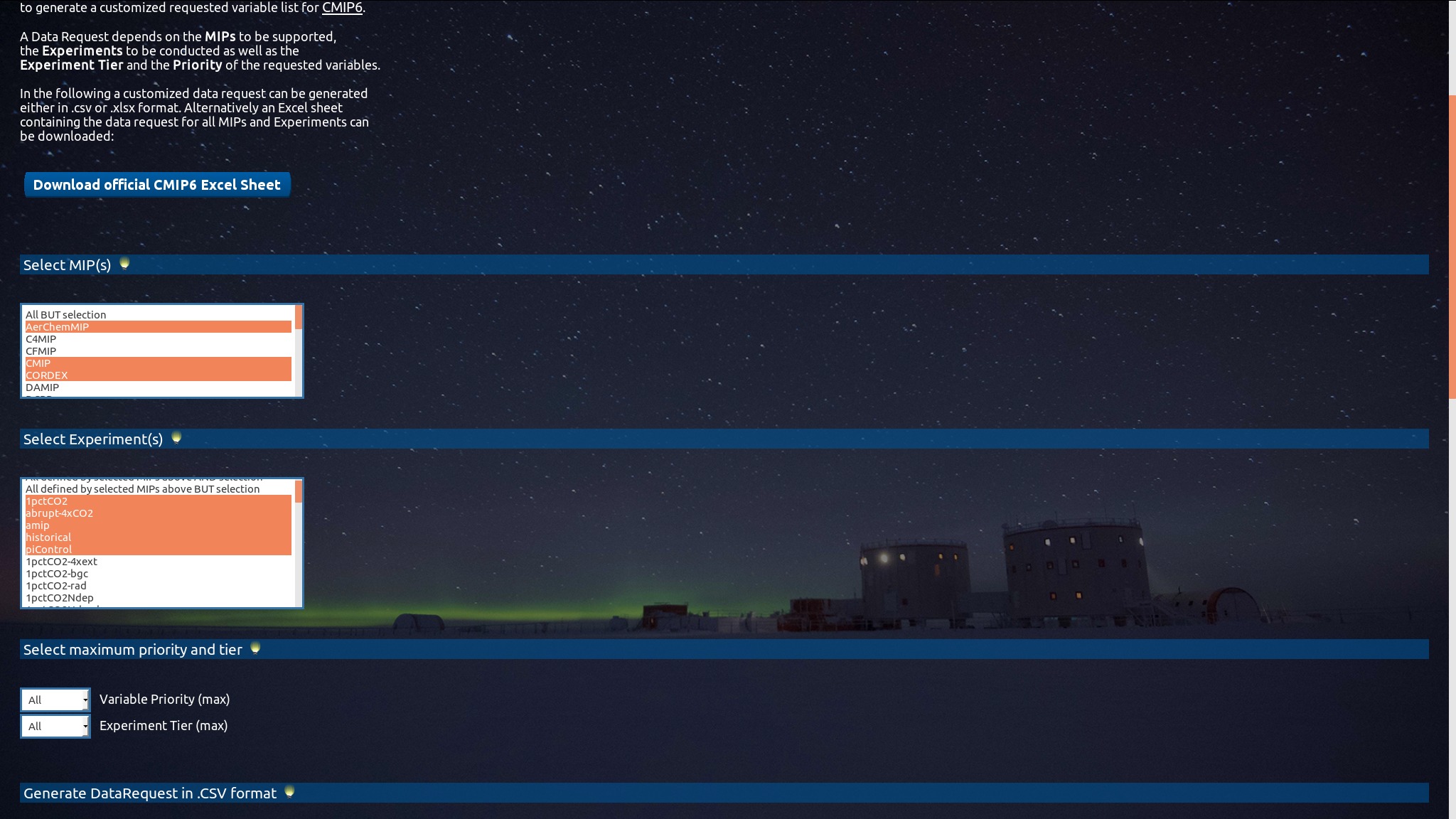
Another tab opens and displays the main WebGUI. Select your desired MIP(s), experiment(s) as well as the maximum variable priority and tier. Then ...
5 / 11
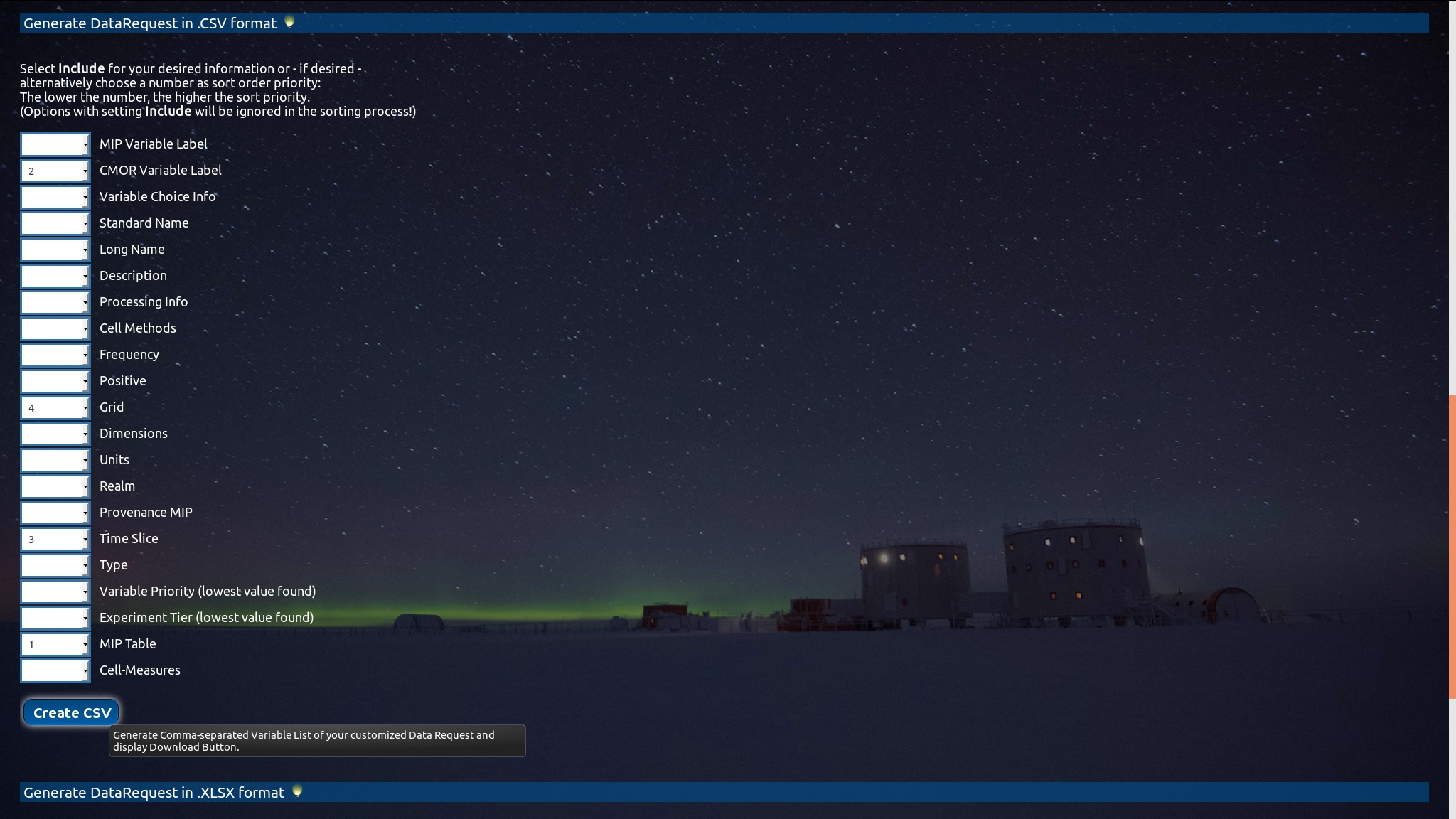
...scroll further down and click on the Create CSV button. All necessary information has been checked automatically.
6 / 11

When the data request has been produced successfully, close the tab and return to the tab where you are about to create the script fragments.
7 / 11

Enter a comment if desired. Then click on the Confirm generation button, that will load the produced data request.
8 / 11
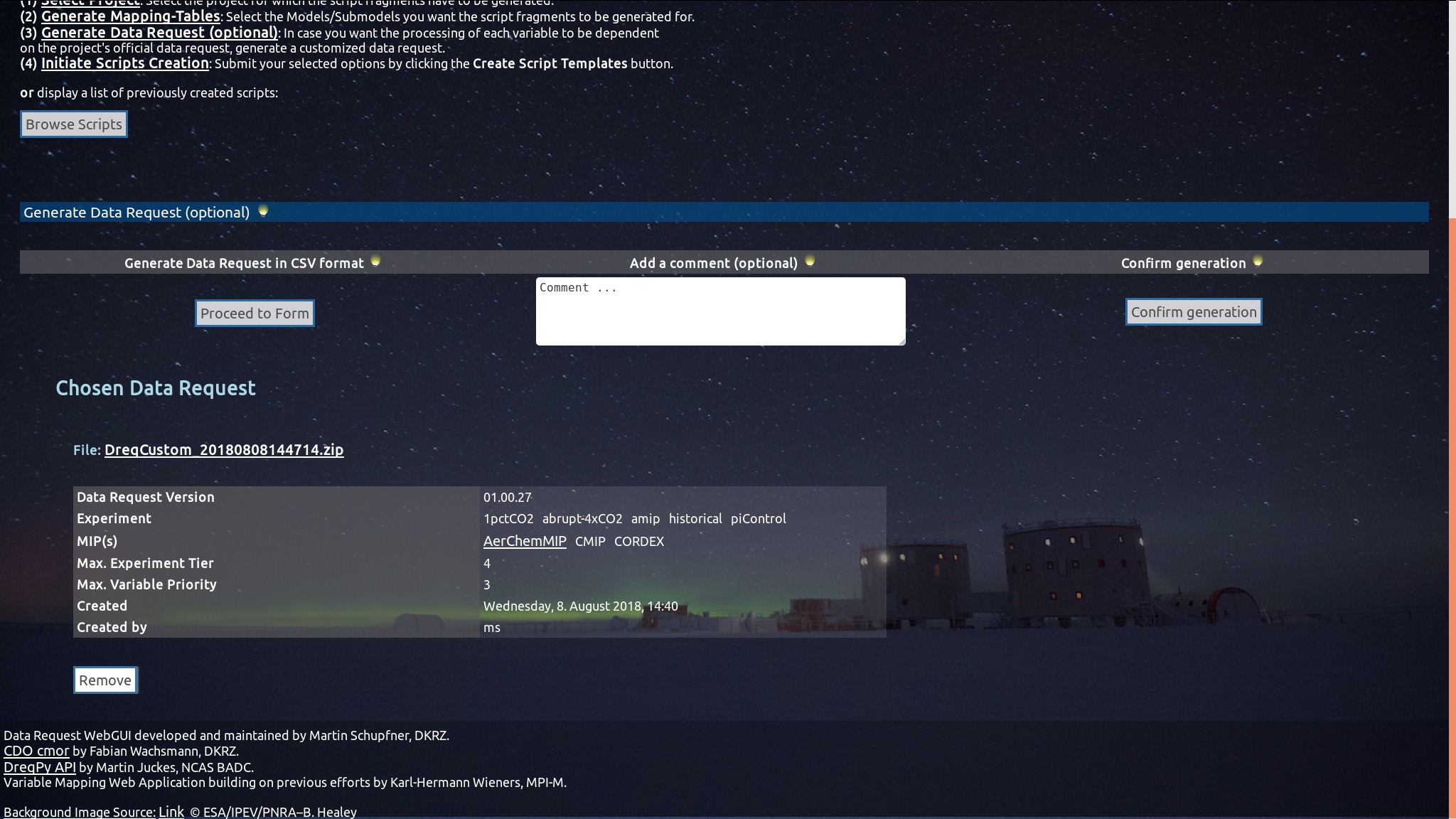
The data request can be removed with the Remove button and loaded (again) with the Confirm generation button.
9 / 11

The final step is to enter another optional comment for the script fragments and click on the Create Script Templates button. The script fragments can be downloaded by clicking on the filename. The file is a .zip archive that contains the script fragments, configuration files as well as readme and examples on how to include the script fragments in a run script.
10 / 11

When you click on the Browse Scripts button, a table view of all previously created scripts will be displayed. At first the entries are filtered by your username. Several filters help you to identify the script fragments you are looking for. You can either download them or view a details page where all the information from the script fragment creation process is displayed.
11 / 11
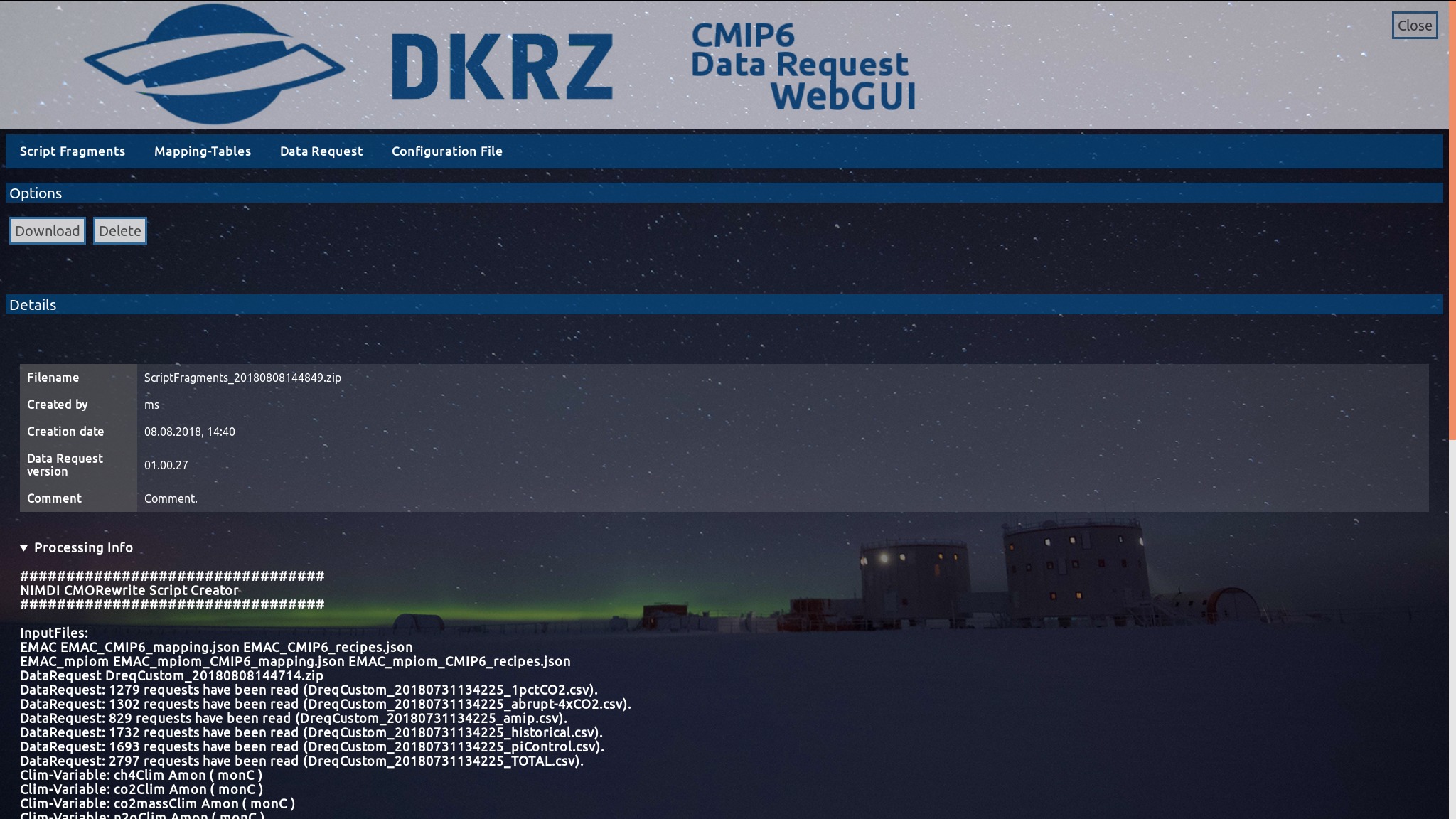
The details page also offeres the possibililty to delete the respective file, if you are the creator.